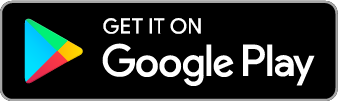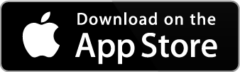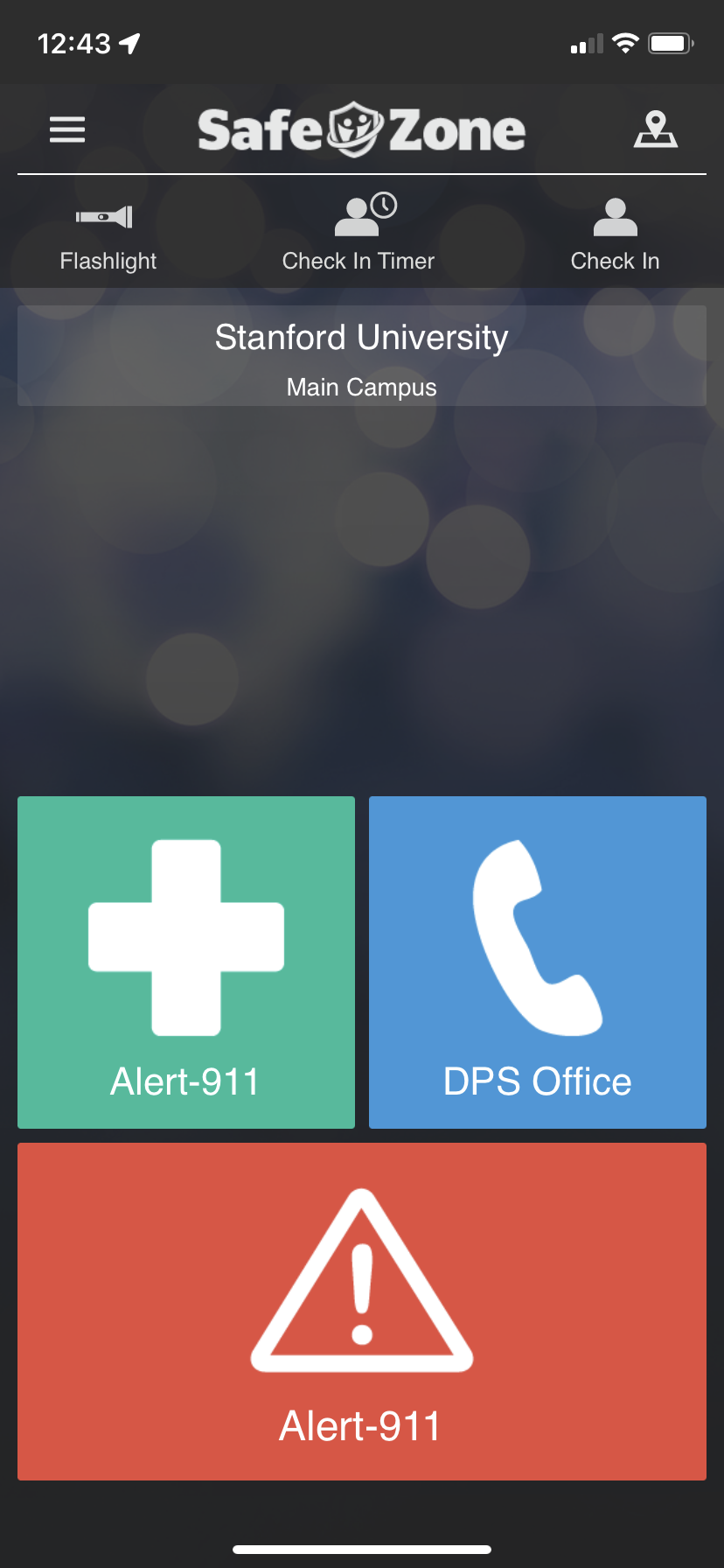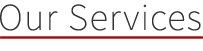As an option to enhance personal safety, Stanford is offering students, staff and faculty a mobile phone application called SafeZone, at no cost. In the event of an emergency, the app allows you to quickly share your location and details and also place a call to 911 dispatchers – essentially, the app is an emergency blue tower you can carry with you.
SafeZone can be used whenever you are on the Stanford University campus. If you are not on campus, the app will still be able to place a 911 call to the local emergency dispatch center, but no location information will be shared.
* Note that on iOS devices, after pressing the alert-911 button, an additional tap is required to place the call to 911.
Use the links below to download the app and view Stanford user guides:
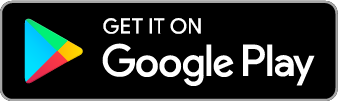
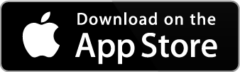
For detailed instructions on installing and signing into Safezone, refer to the docuemnts below.
SafeZone FAQs
Why are there functions that are not available?
The Department of Public Safety and University IT are working to offer this resource to the community, on a compressed timeline. The project roadmap includes the addition of more features and safety resources for the campus community.
Why are there two different buttons to call 911?
The SafeZone app is designed for use anywhere in the world. Currently, the app is setup to dial 911 anywhere in the United States, but future enhancements could allow dialing for emergency resources in other countries, some of which have separate numbers for police, fire, or medical emergencies.
Is the app always sharing my location?
Although the application requests your permission to share your location while you are using the app, no GPS data is sent until you activate a resource by tapping one of the buttons in the app.
What safety and security measures have been taken to protect my data?
CriticalArc, the company who designed and maintains the SafeZone system, has submitted a thorough review of their security architecture to the university Information Security Office and Privacy Office. Because CriticalArc has numerous clients in Europe as well as the U.S., the company has met very strict EU certification standards for information security, and thus has been deemed low risk in the university’s evaluation.
What if I hit an alert button accidentally?
If you have sent an alert accidentally, his the red ‘cancel’ button. Once on the main SafeZon screen, hit the blue button to call the DPS office and inform them it was an accidental activation.
What if I accidentally call 911?
Don’t hang up until you have spoken with a dispatcher to let them know it was an accident. Otherwise, a deputy will be dispatched to the location to follow up, in accordance with current protocols.
How will running Safezone impact the battery life of my mobile device?
SafeZone has features designed to optimize battery usage. Motion and activity detection limits the amount of location polling which is carried out (if allowed in your device’s permissions).
The app can also have different activity profile settings, ‘default’ is recommended here for most users, as the ‘high’ setting will increase battery usage.
Also, remember to move SafeZone to the background when not being used.